1. Download Deep Freeze password remover to uninstall Deep Freeze 6.
2. Run Deep Freeze password remover to get something like:
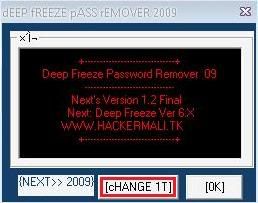
3. Simply hit on "Change It" once or twice and then hit OK.
4. Close the Deep Freeze password remover software.
5. Now, open Deep Freeze 6 (Shift + Double click on Deep Freeze 6 icon) and enter any password you want. This password will be accepted and you will be able to access Deep freeze 6 control panel where you can change "Boot Frozen" to "Boot Thawed".
6. Now, simply uninstall Deep Freeze 6 from your computer as you do for other normal applications.
Note: This Deep Freeze password remover is found helpful to uninstall versions between 6-6.3. This may or may not work to uninstall Deep Freeze other versions.

2. Run Deep Freeze password remover to get something like:
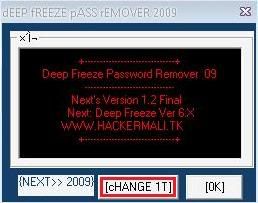
3. Simply hit on "Change It" once or twice and then hit OK.
4. Close the Deep Freeze password remover software.
5. Now, open Deep Freeze 6 (Shift + Double click on Deep Freeze 6 icon) and enter any password you want. This password will be accepted and you will be able to access Deep freeze 6 control panel where you can change "Boot Frozen" to "Boot Thawed".
6. Now, simply uninstall Deep Freeze 6 from your computer as you do for other normal applications.
Note: This Deep Freeze password remover is found helpful to uninstall versions between 6-6.3. This may or may not work to uninstall Deep Freeze other versions.

 Categories:
WINDOWS XP TRICKS
Categories:
WINDOWS XP TRICKS

 Previous Article
Previous Article



Responses
0 Respones to "Deep Freeze Password Remover"
Post a Comment